How to convert WordPress website to static site in a few minutes
Currently there’s a massive trend of static websites and static site generators around the world.
Static sites have some significant advantages but they’re mostly weighted down by inconveniences. Especially if you have dynamic content, or you update your website content quite often.
Personally I had my first experience converting WordPress website to static site years ago because of unusual reason. My clients, charity, had an extremely limited hosting plan – with no database available. There were loads of pages, but the site did not need to be constantly updated. I knew that once in a while I’ll need to update it, so I’ve built the site using WordPress in my “office server”, and uploaded static version of it to client’s hosting server. Problem solved.
But there are other reasons why you might want to make your WordPress website static. Here you’ll find more information why, and how to convert existing WordPress site to a static site.
Why you may want to convert WordPress website to static website
There are various pros and cons of using static sites instead of WordPress. But having ability to easily update your website content may not move you to switch from WordPress to static.
Luckily there is another way – to have a fully working WordPress site for edits and updates (for example – in your computer, localhost), and then convert and upload a static version of your site live.
Benefits of converting WordPress website to static sites:
Static sites load faster because all the files are always ready – no database, no php functions to load. Browser just need to load html text files.
Static sites are safer. Since there are no databases, plugins, control panels and other scripts to load, there’s almost nothing to “hack” – your static site can work for years without any maintenance.
You don’t need to update WordPress, themes and plugins. Remember? It’s just plain text.
If you have your website’s WordPress version in localhost you can use less expensive hosting solution for your static website.
What are disadvantages of making WordPress website static
The benefits are clear – safer, faster, less maintenance, cheaper to host website. But not every site can be converted to static easily.
If you have contact forms, e-commerce or other dynamic functionality that requires PHP functions to run, by converting your WordPress site to static you’ll lose that dynamic functionality. There are ways to add forms and other dynamic elements to static sites too, but they may not be easy to achieve.
The other disadvantage – you’ll lose the ability to update your website content in a few seconds. Especially if you’ll need to update content in multiple pages.
How to make your WordPress website a static site
The easiest and most straighforward way to convert WordPress to a static site is to use a WordPress plugin named Simply Static.
Open your WordPress site’s admin panel, and go to Plugins >> Add new. Enter simple static to the search field.
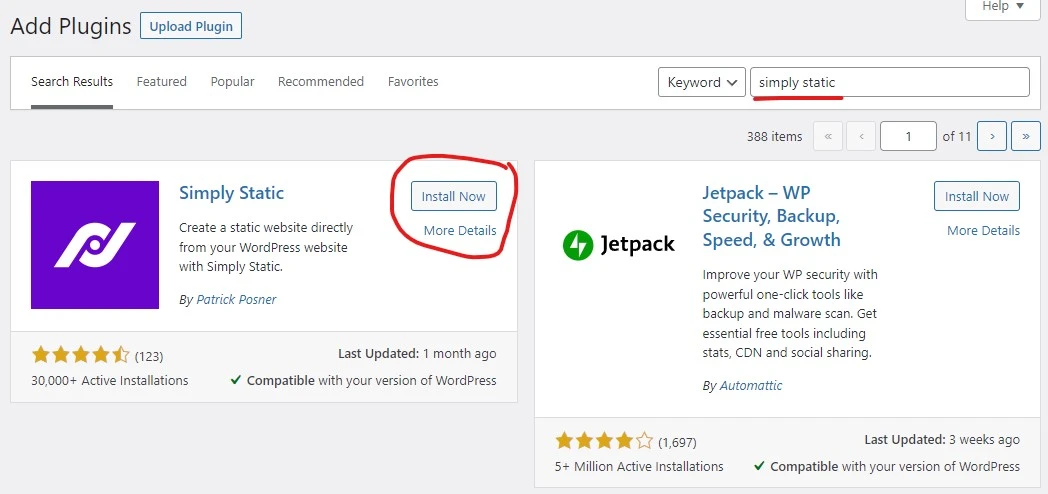
Click Install Now, and activate the plugin after installation.
Once the plugin is installed you’ll see Simply Static links in admin panel: Generate, Settings and Diagnostics.
Generate page lets you simply generate a static site from your WordPress website in a single click.
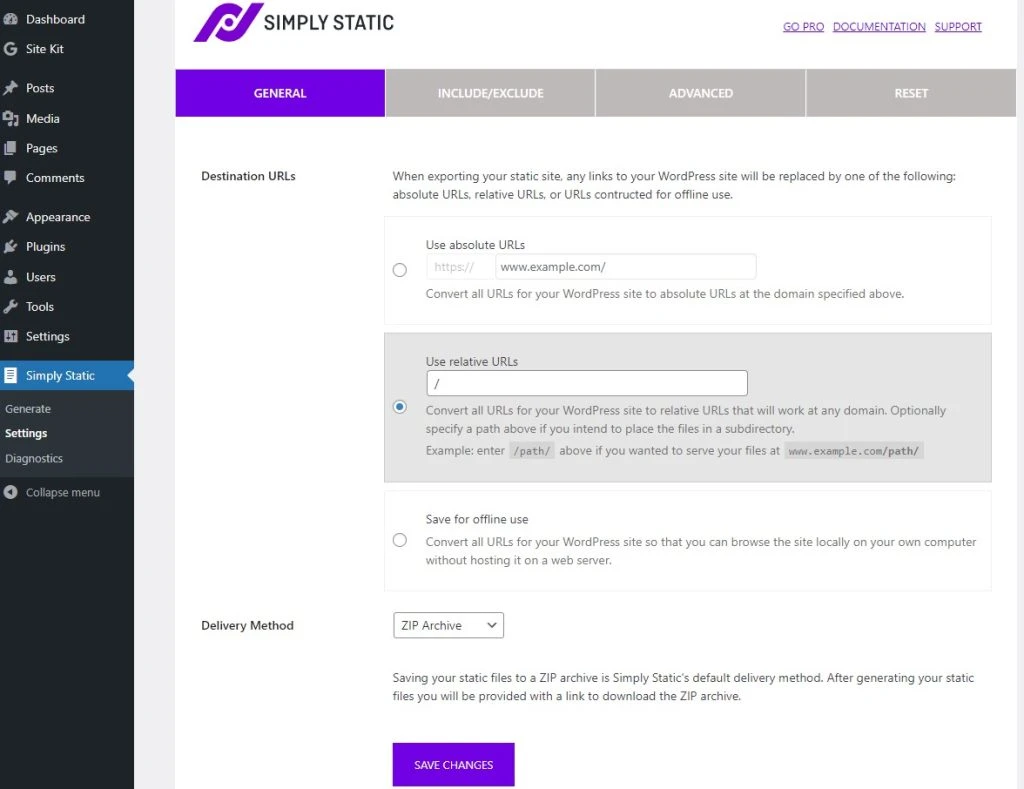
Just click Generate Static Files, and plugin will make a .zip file with all the website converted to static site.
Conversion to static may take from few seconds to few minutes depending on your website site.
Once Zip archive is created you need to hit Click here to download, and archive with your site will be downloaded to your computer. Then everything what’s left is to upload the content of ZIP archive to your hosting server’s public_html or public folder (depending on your server configuration) using Filezilla or other FTP software, and your static site is ready to go.
If you run with some kind of issues in your static site (lik broken links) you may need to change some settings in Simply Static >> Settings page.
Personally my websites work fine with relative URLs, but your’s might need to use absolute URLs.
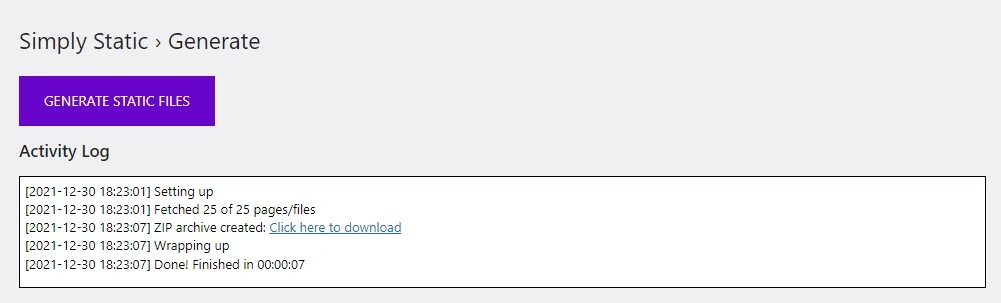
Settings page has more tools. You can also exclude some files or folders from your WordPress website if there’s no need for them to be in your site’s static version. You may also set up cron job (for generating very large static sites), add HTTP authentication. Most of the time it’s not necessary, but everything depends on your WordPress hosting server configuration.
That’s all – happy converting your WordPress site to static!
