How to add a PDF link to WordPress, or add PDF file as download
If you need to add a link to PDF, MS Word, MS Excel or any other document in your WordPress website, you’re probably wondering how to do it fast and easy. WordPress lets you easily upload text documents to the site, but it might be tricky do add links or let users to download files easily.
Here you’ll find two different but simple ways how to upload PDF to WordPress.. One way will let you easily add a PDF file, automatically create download button, and even preview the file in your site before downloading. The other way will let you add link to a PDF or any other document inline with the text.
How to add PDF or other document to WordPress with download button
Latest WordPress versions (the ones which were built in last couple of years) have an editor block for adding files like PDF, Word or other documents. You don’t need any coding, plugins or other magic to upload a file, create a download link, or even preview the file for website visitors.
Here’s the specific example with a PDF file in WordPress post:
Hit + button anywhere you want the PDF link to appear in your post or page.
Enter file to the search box.
Select File block in search results.
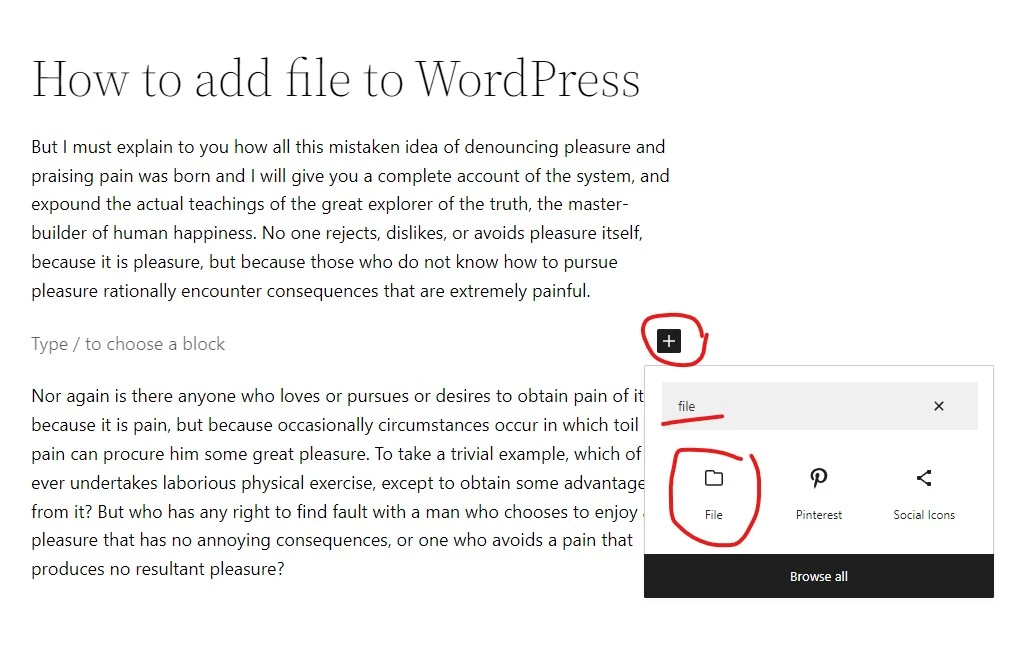
Once you do that you’ll be able to upload a document from your computer, or pick any from your website’s Media library, if you’ve already uploaded document there.
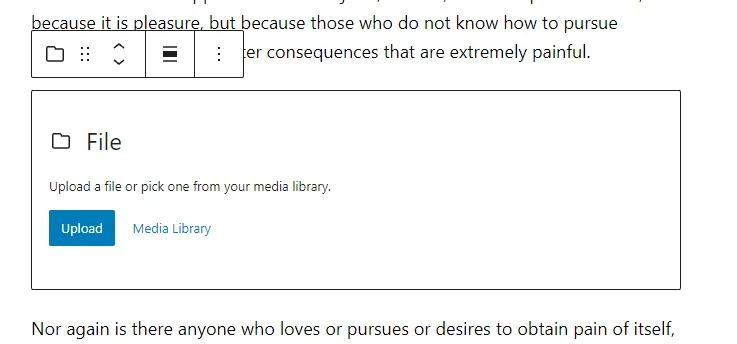
After uploading or selecting file WordPress will autogenerate file preview and Download button. You will also be able to rename the file link if needed.
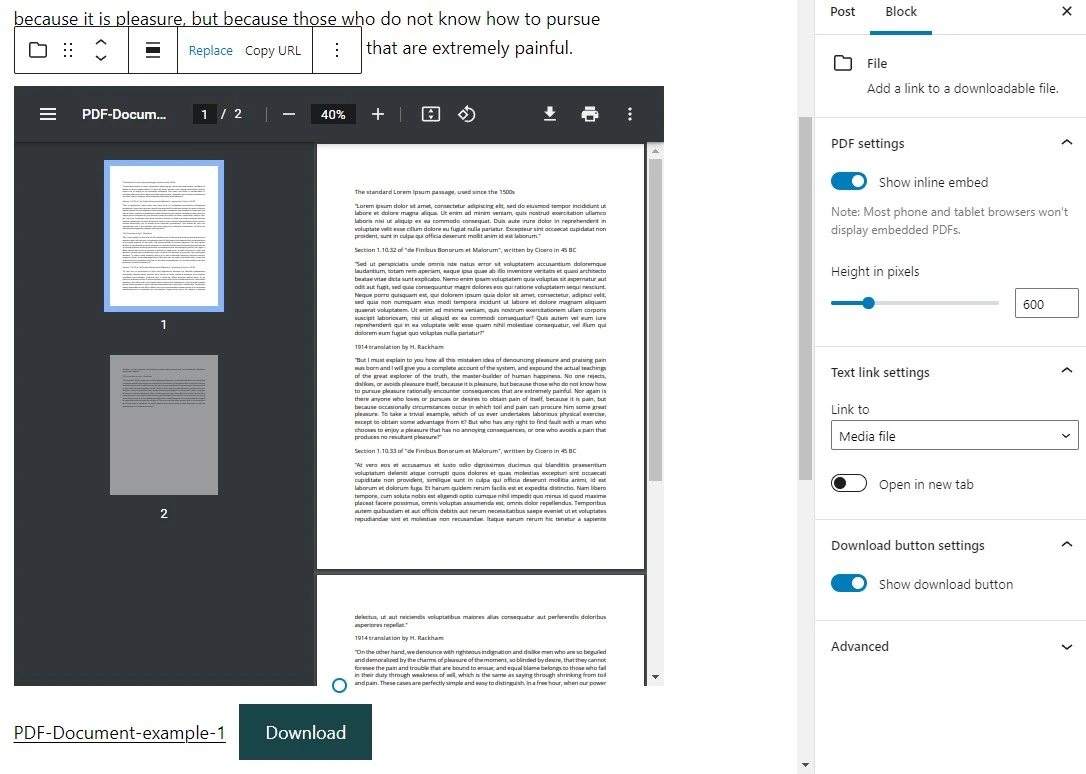
File embed (in other words, file preview) currently works with PDF files only. It’s a great way to show document content visually, and in some cases it’s quite handy when user does not need to download the file to his device, but you need to know that with PDF file embeds your page will be much slower. So use it only when you really need it. Otherwise you can disable this feature by turning off Show inline embed at the block settings on the right.
You may also disable the download button if you think that text link to the file will be enough. It can be enabled or disabled in the same Block settings tab. By the way, Download button won’t make your page slower, it will let your file stand out from the text.
How add a PDF, MS Word or other document link to WordPress in line with text
If you want to add link to a PDF file in line with text in your WordPress posts or pages, first thing you need to do is go to Media > library in your WordPress admin panel, and upload the document.
Click Select Files, and select the file you want to upload to your website.

Unce upload is finished you’ll be able to copy it’s link using Copy URL to clipboard button.
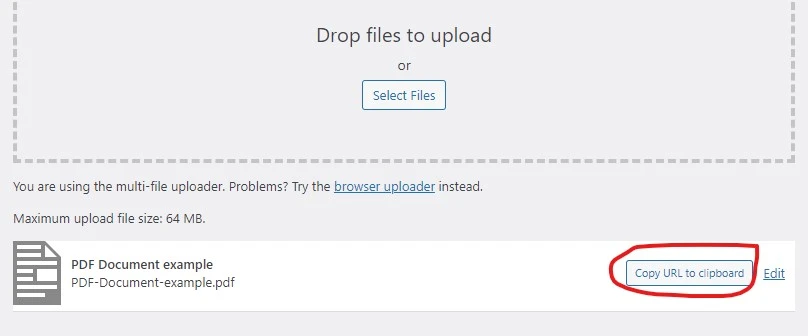
If, for some reason, you would lose that URL before adding it to WordPress page or post content, you can go to Media >> Library, click on the file you just uploaded, and hit Copy URL to clipboard button again.
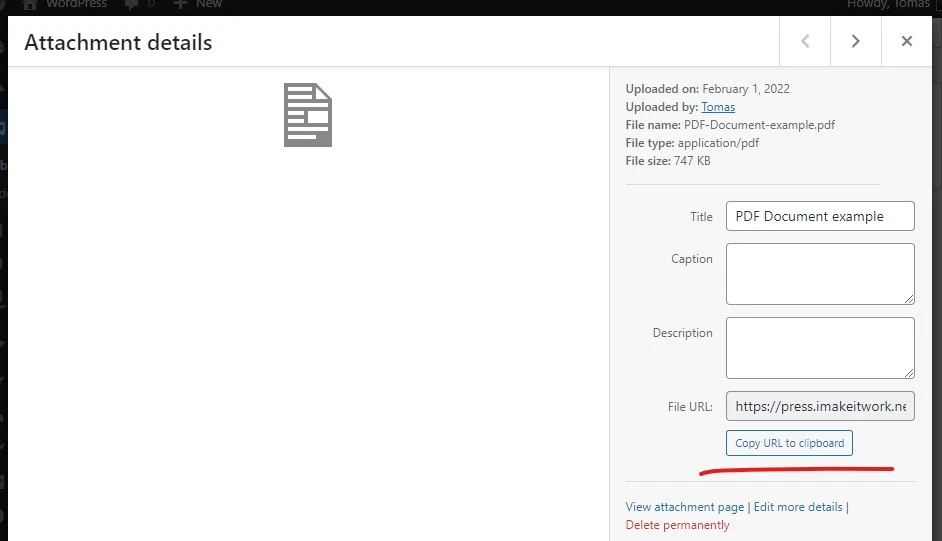
Once you have a link go to your post or page you want to add document link to, and highlight the text where the link should appear. Then click on the link icon at the top of the paragraph.
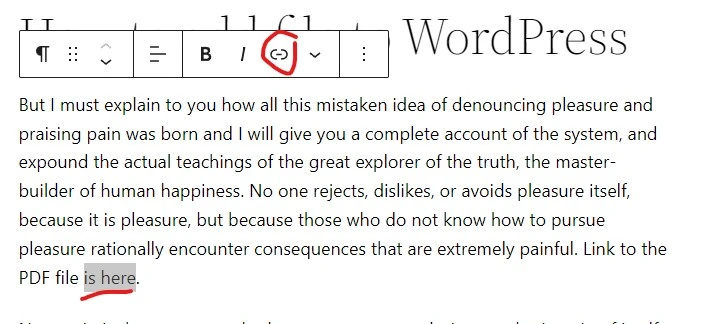
Link dialog will show up. Just paste the link to the empty URL field, and click Enter (or arrow at the right). Your link will be added to the highlighted text.
Optionally you can check Open in new tab option so your document will open up in new window and won’t close the current page for your website visitors.
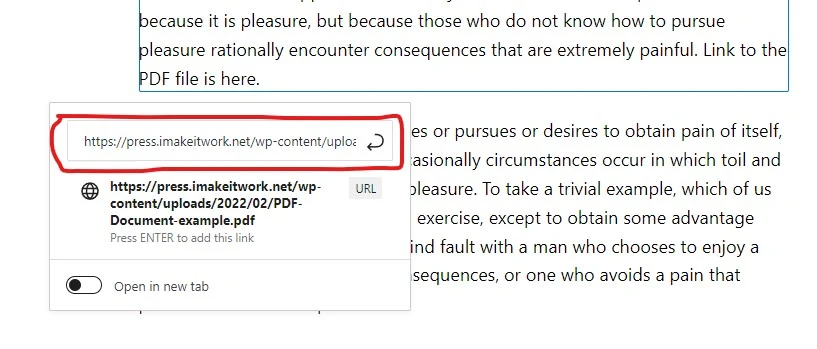
That’s it – once you save changes link to PDF or any other document will be visible to your site visitors.
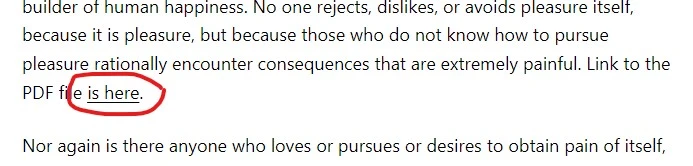
Need quick WordPress help?
Get your website fixed, optimized, or migrated — fast, secure, and handled personally by a developer with 15+ years of experience.