How to manually reorder WordPress posts
When you’re building a blog using WordPress content management system most of the time you want your blog posts ordered by date. Latest first, older in the end of the list. And that’s the way WordPress does things by default.
But sometimes you may need to reorder posts differently. For example if you’re building a product catalog using posts as products. Then you might want to order them by model, class, or specific parameters. In these situations you may need to order WordPress posts manually.
You can’t order WordPress posts any way you want by dafault. You need a plugin for it. There are loads of WordPress plugins with similar functionality and I’ll recommend one of the best for this task, and will show you how to use it.
Simple and reliable way to manually reorder posts or WooCommerce products in WordPress
First thing you need to do if you want to reorder WordPress posts manually – go to Plugins >> Add New, and look for Intuitive custom post order plugin. Install and activate it.
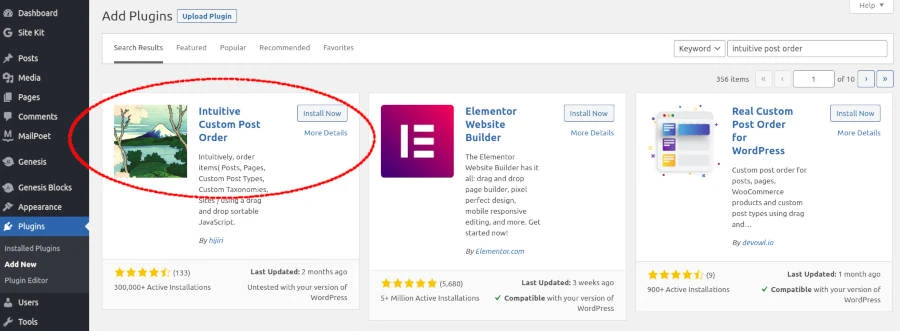
After installing the plugin go to Settings >> Intuitive CPO to make the manual ordering active.
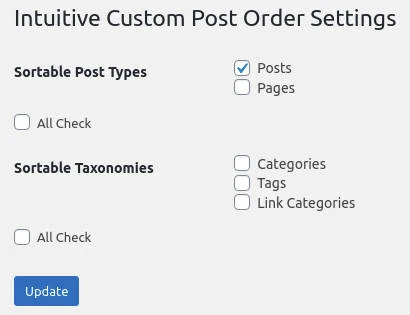
Select which post types and taxonomies you’ll want to sort manually. If you have WooCommerce installed you’ll be able to select more post types there. Don’t forget to click Update button to save changes.
How to reorder WordPress posts manually
Once you update plugin settings you can go to Posts >> All posts.
Everything you need to do to reorder posts is to drag them up or down using a mouse.
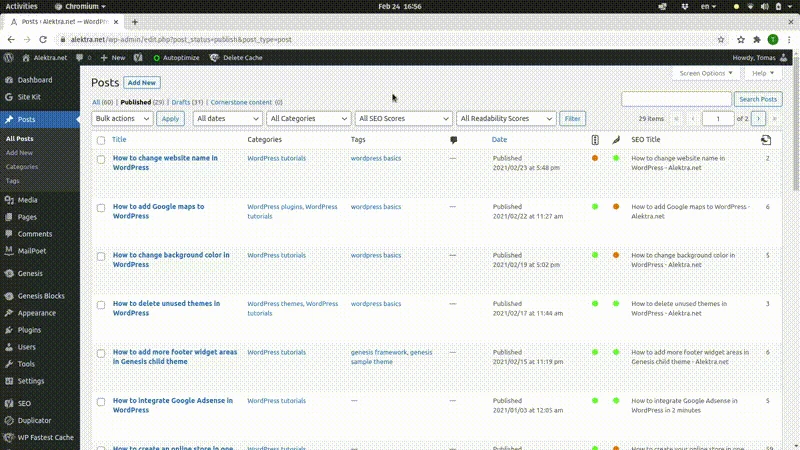
If you want to reorder posts only in specific category, filter posts by a category, and then reorder them. There are no extra steps – just drag and drop posts as you want them to be ordered for website visitors.
The same process can be used to manually reorder tags and categories, or WooCommerce products. You just need to get to the list of the items, and drag them up and down.
Some custom WordPress themes may ignore this kind of ordering because they use their own specific logic to get the posts. But it’s quite rare. Anyway, if you can’t see the changes after updating the post order, it’s probably because you have an active caching plugin in your website. Clear the cache, and changes should be instantly visible.
Need quick WordPress help?
Get your website fixed, optimized, or migrated — fast, secure, and handled personally by a developer with 15+ years of experience.