How to change WordPress password in admin or in phpmyadmin
If you need to change your WordPress website password there are few ways to do it depending on the situation. The simplest – go to site’s Admin panel and change the password directly from there.
But in some cases it might not be so easy to do. For example – if you don’t remember the current password or can’t get to admin panel because of failed plugin or hacked admin panel.
Even in these cases there are ways to reset WordPress password. Here’s what you need to do.
How to change WordPress password using admin panel
That’s the easiest and simply straightforward way. If you’re logged in to WordPress admin panel and want to change your or any other user’s password, go to Users >> All users, and select the user you want to change the password for.
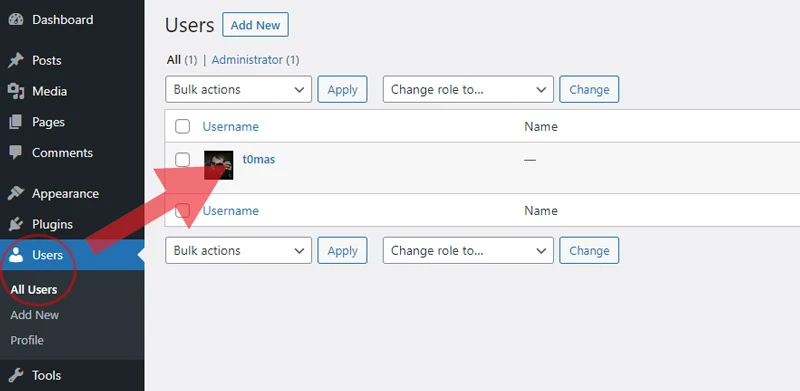
Scroll to Account Management section, and click Set New Password button. WordPress will generate a new password for you.
Autogenerated password is safe but way too complicated for most of us to remember. You can enter your own to the field.
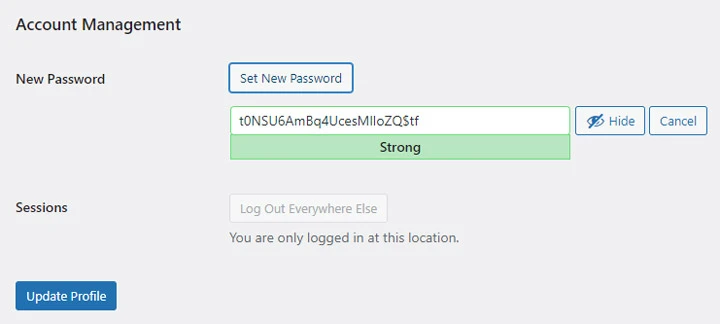
After entering new password hit Update Profile button to save the new password.
How to reset WordPress password using email
If you forgot your WordPress website password and now you can’t login to the admin panel you can use a WordPress built-in function to reset a password using your email.
Go to WordPress login page (for example /wp-admin ), and click Lost your password? link. You’ll be asked to enter your WordPress website’s username or email address. Enter any of those to the field, and hit Get New Password.
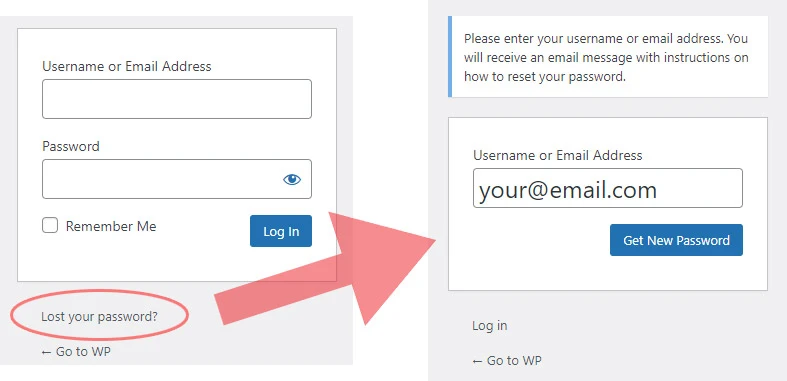
If you entered correct username or email address, and the website’s server is able to send emails, you should get WordPress password reset email to your inbox in just a few seconds. There you’ll find a link with a new password form.
How to change WordPress password using phpmyadmin
If none of the previous ways to change WordPress password did not work for you, there’s still a way to reset the password directly in WordPress database. In this case you’ll need to login to your hosting provider’s admin panel, and look for database management tools.
Most popular hosting control panels (directadmin, Cpanel, and most others) use tool named phpmyadmin.
If you have only a single website and a single database in your hosting panel, there’s a chance that you’ll be logged to your Phpmyadmin page automatically, without asking for database username and password. But most of the time phpmyadmin will ask you to enter database username and password to get to the database. Here’s there to find it.
Where to find WordPress database username and password
If you’re looking for database credentials of your WordPress website, you’ll find this information in your server’s wp-config.php file.
There are multiple ways to access this file. First – you may use FTP software like Filezilla to access your WordPress files.
Another, and probably faster way if you’re not used to Filezilla is to open File manager in your hosting panel. Most of the hosting panels have this tool.
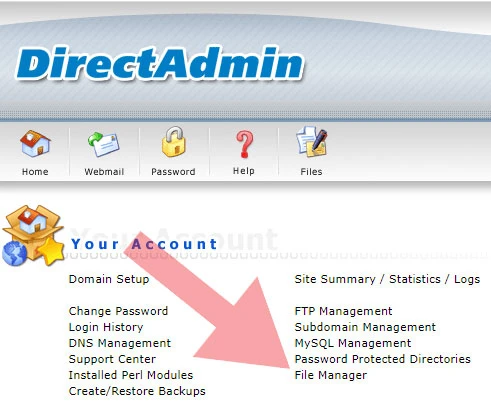
Look for file named wp-config.php in public or public_html folder. Click Edit to view it’s contents.
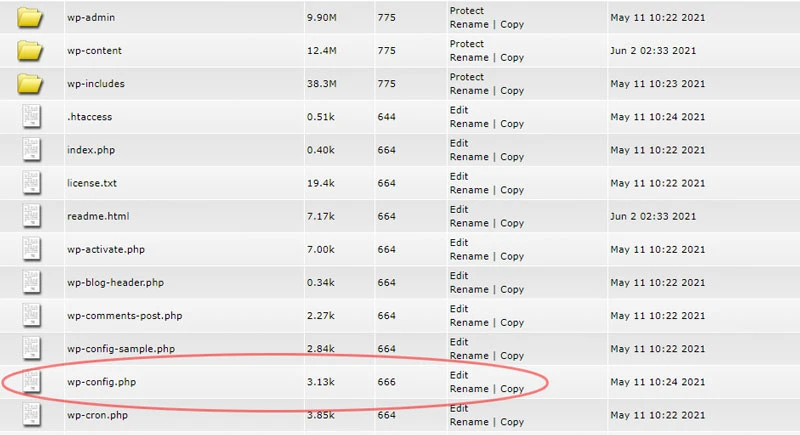
Look for lines define (‘DB_USER, ‘…’) and define(‘DB_PASSWORD’, ‘…’) .
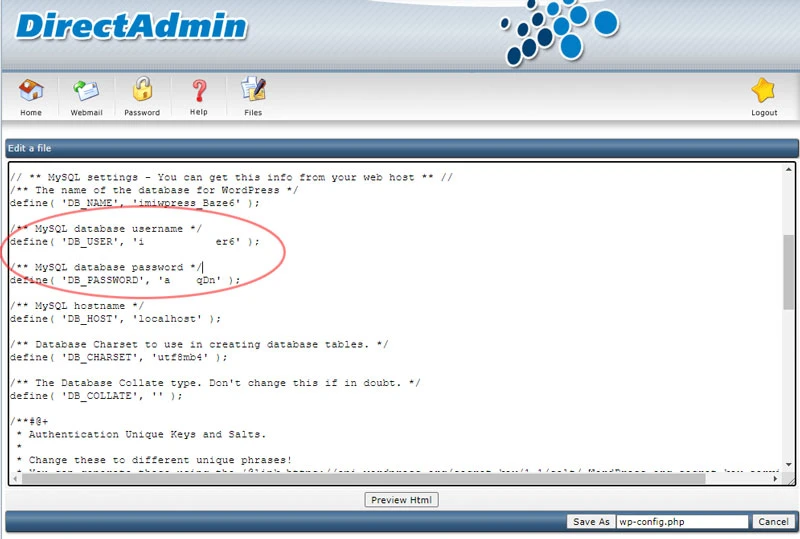
These are your WordPress database username and password.
Changing WordPress password in the database using phpmyadmin
Once you login to PhpMyAdmin look for table wp_users. Click it’s name.
Click Edit on the line where you see your WordPress username.

Now you’ll see all the WordPress user fields. Here’s what you need to do:
Select Function >> MD5 on the user_pass line.
Enter new password for your WordPress user to the Value field of the same user_pass line.
After entering new password hit Go button to save changes.
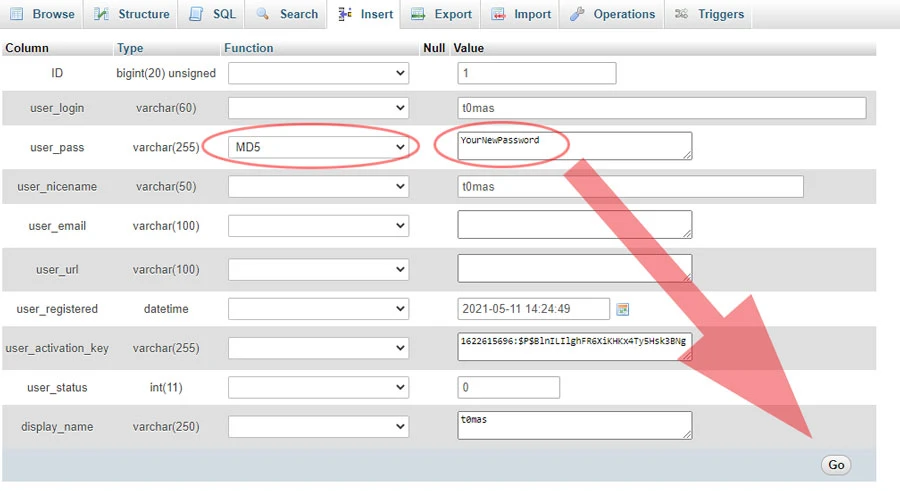
That’s it – now you should be able to login to your WordPress website using the new password.
