How to permanently or temporary disable WordPress website
If you think that you need to turn off or disable your WordPress website, here you’ll find tutorial how to do it properly.
You should know though, that disabling or turning off website (or some of it’s pages) may have negative consequences in future if your website actually gets traffic.
Why most times it’s not a good idea to disable or turn off a working website
If you want to completely shut down your WordPress website, then you probably don’t care that it won’t get traffic anymore.
But if you’re running a popular blog, or using WordPress website for your business, even temporary disabling website may bring you problems in a long run.
First – if your customers will come to your site, and will no longer find information they need, they may think that you’re out of business, they’ll look for alternatives with a chance of never getting back.
Second – Google and other search engines check every website once in a while. They check website for new content, measures it’s speed, checks if information is still available. If your WordPress website is constantly getting traffic from Google, then disabling it may be a bad sign for it. If it only happens once, Google will probably ignore the issue. But if informatiin in your website will not be available for a few days or more, you’ll eventually lose positions in Google search results. No search engine wants to link to website which does not seem to work properly.
If you still want to temporary or permanently disable your WordPress website, here’s tutorial how to do it.
How to temporary disable WordPress website
WordPress does not have a switch button to turn it on or off – there is no way to disable WordPress website by default. But there are free plugins which will help you do it. Most of “coming soon” type plugins can temporary disable your website, and even let you work on it while it’s not avaible for regular visitors.
Open your WordPress website admin section, and go to Plugins >> Add New. Enter coming soon or maintenance to search field at the top.
One of the first results you’ll see will be WP Maintenance Mode & Coming Soon plugin. Install and activate it.
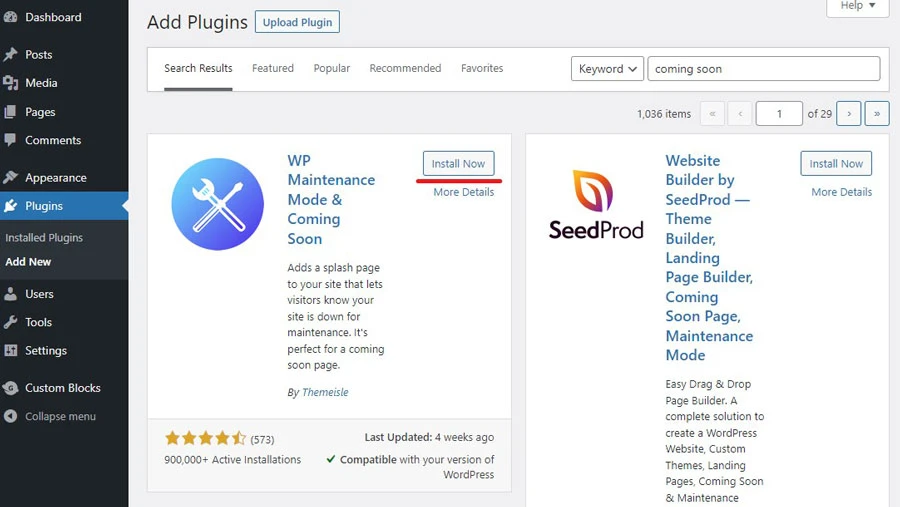
Once plugin is activated go to Settings >> WP Maintenance Mode page.
To temporary disable your WordPress website you need to switch it to Maintenance mode. To do that switch plugin Status to Activated.
By default any administrator of your WordPress website will be able to login to WordPress admin panel, and once administrator is logged in, he or she will be able to edit and view site as it was fully working. But all the regular viewers would see a message that website is maintenance mode – so it’s temporary disabled.
You may also allow other WordPress user groups to use website while it’s in maintenance mode (you should select those user groups in Backend Role and Frontend Role). As I mentioned before, administrators have full access to WordPress website in maintenance mode anyway.
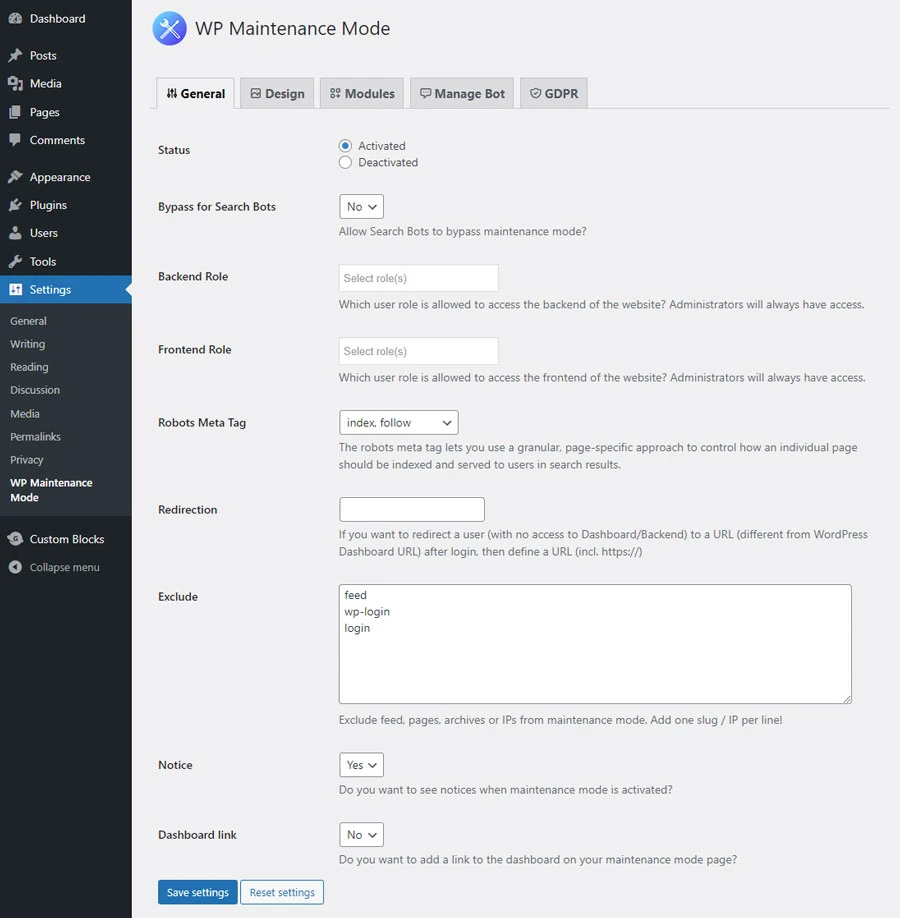
What you might want to do before temporary switching off your WordPress site it to customize the message which website visitors see once they visit site during maintenance mode.
Click Design tab, and enter custom Title, Heading (optional) and Text. This information will be shown to all website visitors while it’s temporary disabled.
You may also change background color, text color, or even add custom css to customize maintenance mode page.
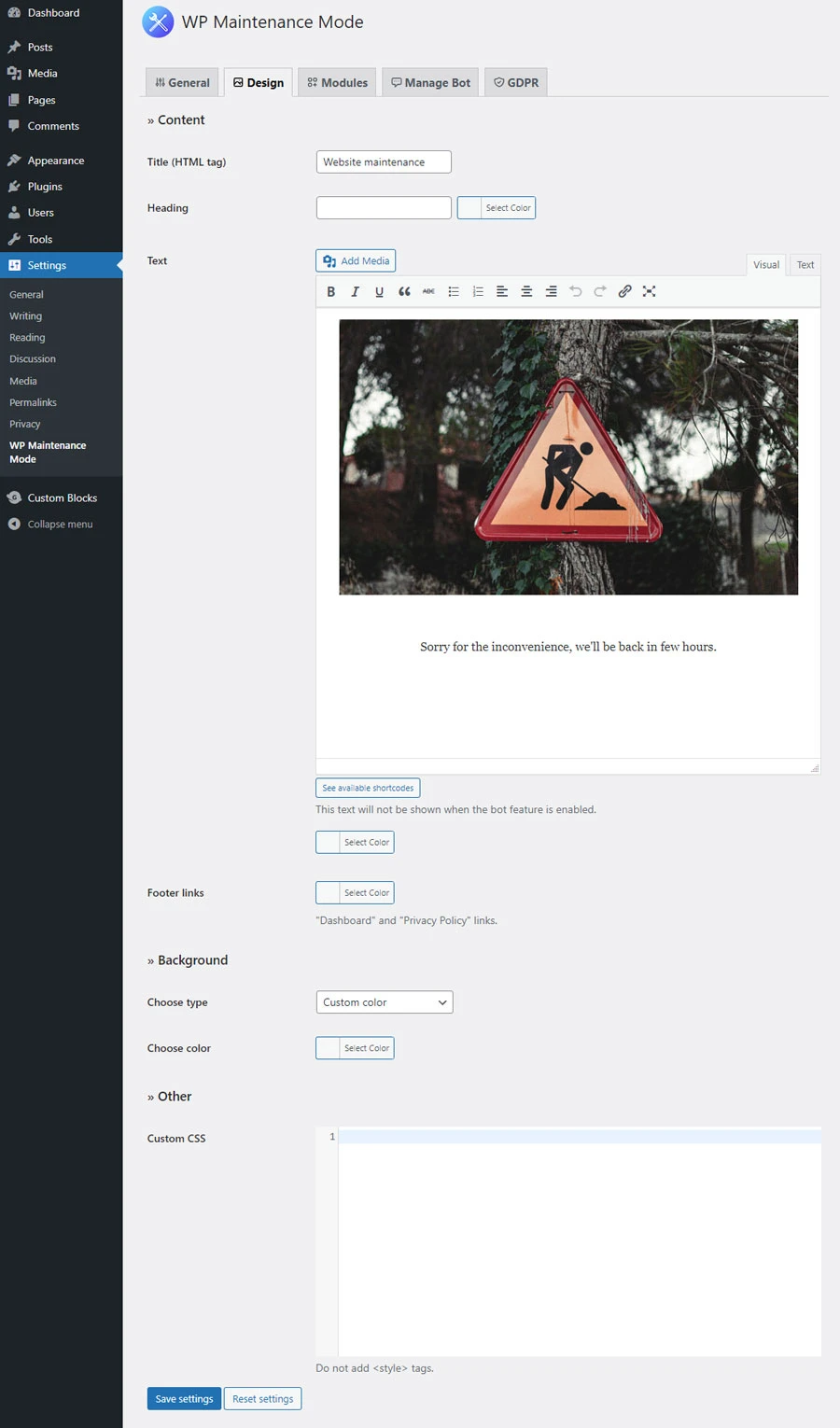
This plugin even has a countdown to show when your site gets live again (Modules tab).
Once you activate maintenance mode all the pages of your WordPress website will be redirected to Maintenance mode page.
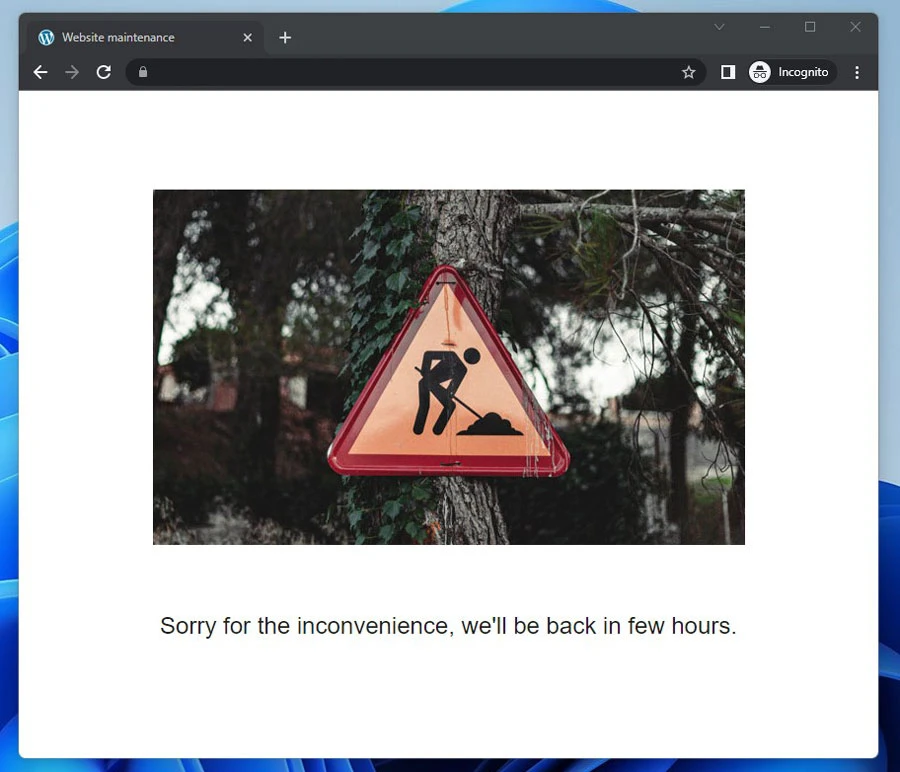
Don’t forget to disable maintenance mode one website updates or other works are done!
How to permanently disable, delete or turn off WordPress website
If for some reason you want to permanently delete your WordPress website, there are few ways to do it.
Once way is to use previously offered solution – install and activate maintenance mode plugin, and keep it activated until your hosting or domain expires.
Other way is more drastical – to remove WordPress files from your hosting server. It’s not a pretty solution, but maybe it’s the one you actually need.
Before proceeding i recommend you to make a backup of your WordPress website in case you’ll need to restore it later. Read how to make WordPress website backup here.
OK, if you really want to shut down WordPress website permamently, login to your hosting admin panel (be it DirectAdmin, Cpanel, or any other), and look for File Manager tool. Some control panels name it slightly different, but it will still be very close to File Manager. Here how it looks in Cpanel:
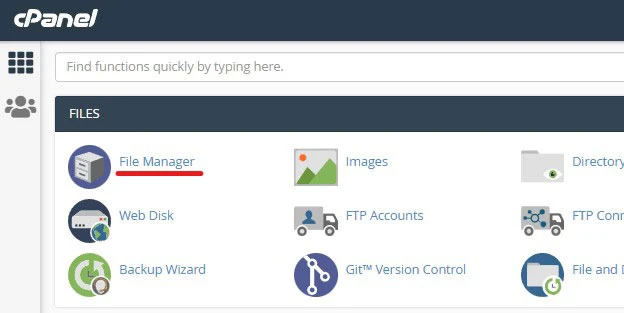
Once you’re in File Manager look for public or public_html folder. Your WordPress admin panel files will be located there.
If you found wp-admin, wp-content and wp-includes folders, you’re in the right place.
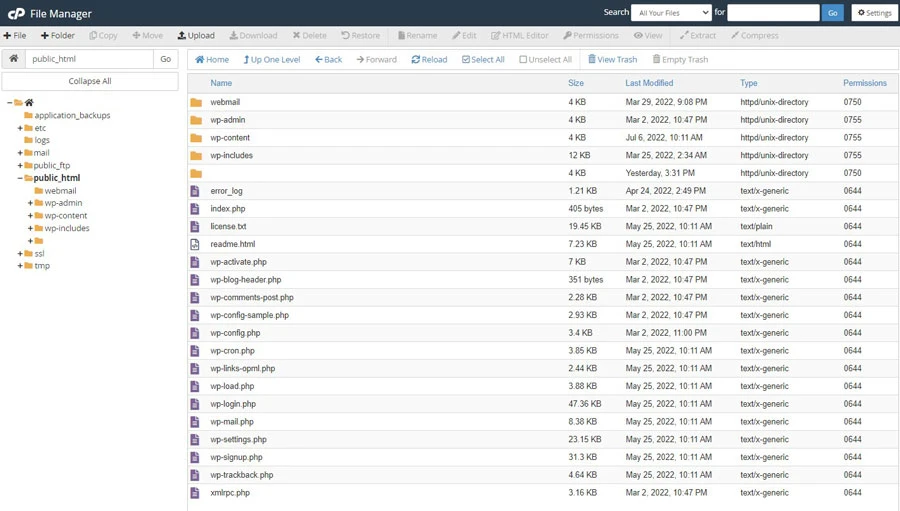
To get rid of WordPress website, select all the files in the WordPress installation folder (including wp-admin, wp-content and wp-includes folders), and delete them from your server.
After deleting WordPress files your website won’t be accessible any more.