How to delete unused themes in WordPress
If you just started exploring WordPress you probably tried quite a few themes. But if you came up with the theme you really like there’s no need to keep all the other WordPress themes installed in your site.
You may ask – what’s wrong with keeping extra themes in your server? There are at least few technical reasons why you should not keep unused themes in your WordPress installation directory:
Unused themes take space in web server. Even most themes use a tiny bit of space in web server, it’s still wasted if you don’t use the files.
Additional nodes in the server. Most of shared hosting plans limit how many nodes (in other words – number of files) can be stored by a user. If your hosting plan runs out of nodes, you need to upgrade your sharing host plan. And some WordPress themes or plugins may use thousands of nodes.
It’s not safe to have additional unused code in the server. Even though most of WordPress themes are built using highest quality and security standards, you only need a single one that’s not updated for a long time, or has even smallest security hole, and your WordPress website becomes a hacker target.
So if you don’t use a WordPress theme, just delete it. But how to delete themes in WordPress?
How to remove unused themes in WordPress
Removing unused WordPress themes is easy, and it does not require any additional tools like FTP clients or database managers.
Go to Appearance >> Themes, to check how many themes you have in your WordPress website. There are 6 themes in this example:
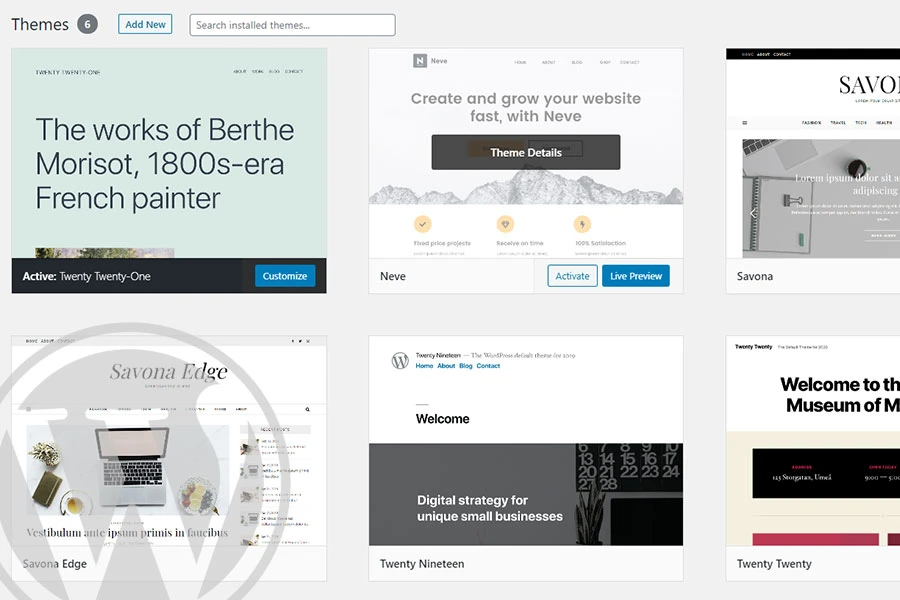
First theme in the list is always an active theme – the one your WordPress website is currently using. If you want to delete it, first you need to switch to another theme (activate any other theme in the list).
To delete any currently inactive theme you need to put a mouse cursor on it, and click Theme Details. Once you do it WordPress will open a window with more detailed theme information – name, version, author, description.
At the bottom right corner you’ll see a Delete button. Click it.
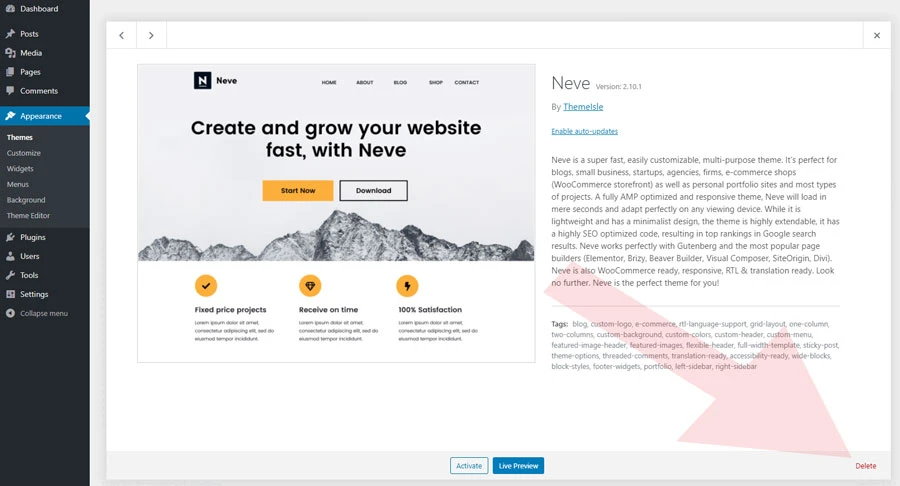
Popup will come up asking if you’re sure you want to delete theme.
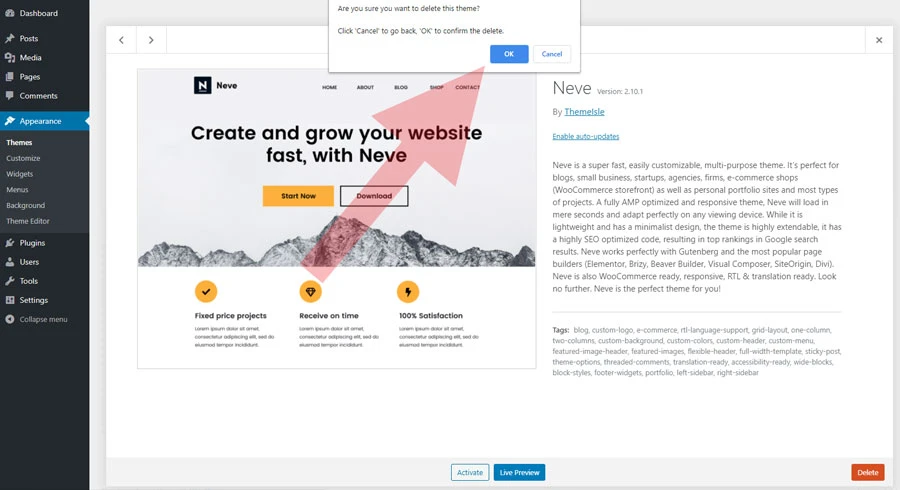
Click OK, and the theme will be removed from your WordPress website.
How to install themes in WordPress
If you’ve never added new themes to your WordPress website you might want to check this tutorial – how to install themes to WordPress.
Need quick WordPress help?
Get your website fixed, optimized, or migrated — fast, secure, and handled personally by a developer with 15+ years of experience.