How to show or hide number of items In Stock in WooCommerce
You probably know that you can manage stock in WordPress. And that’s great that you can conveniently manage inventory in Woo without any additional plugins. But you probably also noticed that if you enable stock management in WooCommerce, stock numbers are also shown for customers as well. And that’s not what all store owners want. Today we’ll learn how to hide or show WooCommerce product stock numbers for customers. So how do you do it?
How to hide or show stock numbers for WooCommerce customers
In order to show or hide number of items in stock in WooCommerce for customers you need to login to WordPress admin panel and go to WooCommerce >> Settings. Then click Products tab, and select Inventory link at the top of the tab.
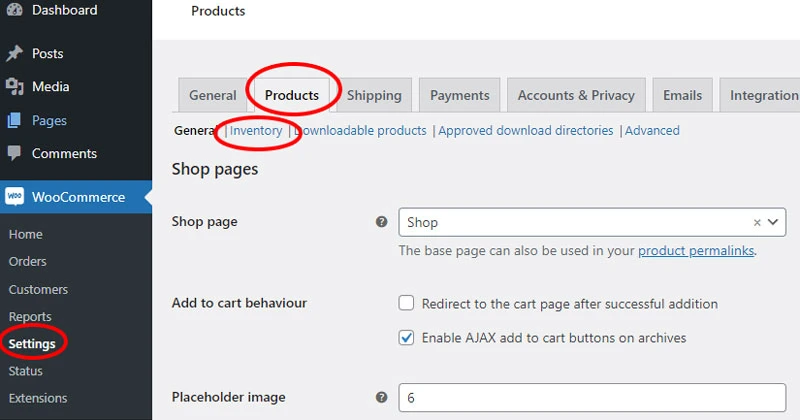
Once you’re there look for the setting named Stock display format at the bottom of the page. It has three options:
Always show quantity remaining in stock.
Only show quantity remaining in stock when low e.g. “Only 2 left in stock”. This might be used for marketing purposes – to encourage visitors to buy while they can.
Never show quantity remaining in stock.
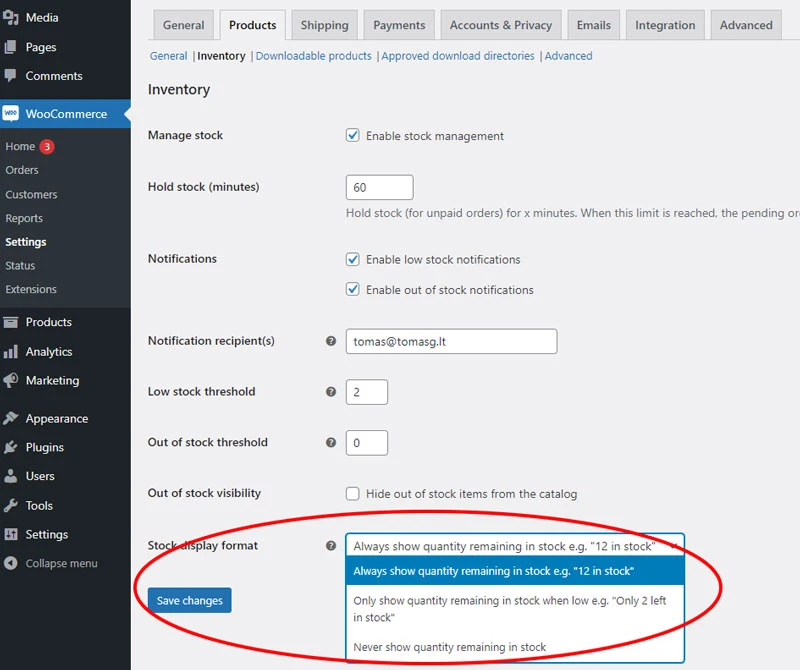
If you want to hide stock numbers in product pages from visitors, select Never show quantity remaining in stock, and hit Save Changes. If you want to show stock numbers for store visitors, you may choose one of the other two options, and save changes.
None of these changes will affect stock management in your WooCommerce store. You’ll still be able to change quantity remaining in stock.
Need quick WordPress help?
Get your website fixed, optimized, or migrated — fast, secure, and handled personally by a developer with 15+ years of experience.