What WordPress version do I have? Find out in one minute
If you don’t update your WordPress version once the new version comes up, or you just acquired someone else’s WordPress website, you probably have no idea which WordPress version your website currently has.
Not a big issue! There are multiple ways to find out which WordPress version is used in a website. Here I’ll show you couple ways how to do it without coding, and even without logging in to WordPress admin panel.
How to find out which WordPress version your website is using without logging in to WordPress
To find out which WordPress version is used most of the time you don’t even need to login to WordPress admin.
Open any page of the website in a brower as you always do. Click right mouse button of the mouse, select View source (or just Source, depending on the browser you use). Browser window should show lots of code now.
To find WordPress version of the website look for line with text:
<meta name="generator" content="WordPress [your WordPress version number here]" />Like here:
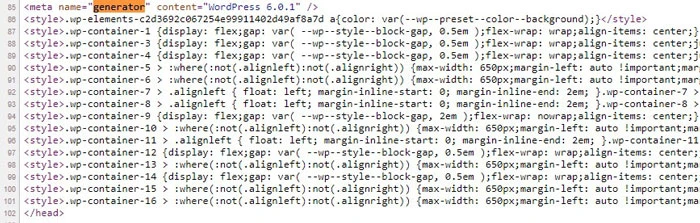
Your WordPress website version will be visible in meta field named generator.
How to find out which WordPress version you have using WordPress admin panel
If you can’t find out which WordPress version your website is using using website metadata, it’s not an issue. Maybe some WordPress plugin removed generator tag.
A simple alternative way to find out WordPress version is to login to WordPress admin panel.
Once you’re there, click on WordPress logo at the top left corner, and choose About WordPress.
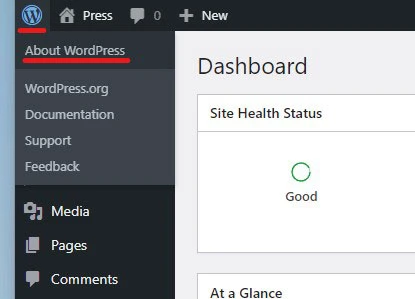
WordPress About page contains all the information about WordPress version your site is currently using.
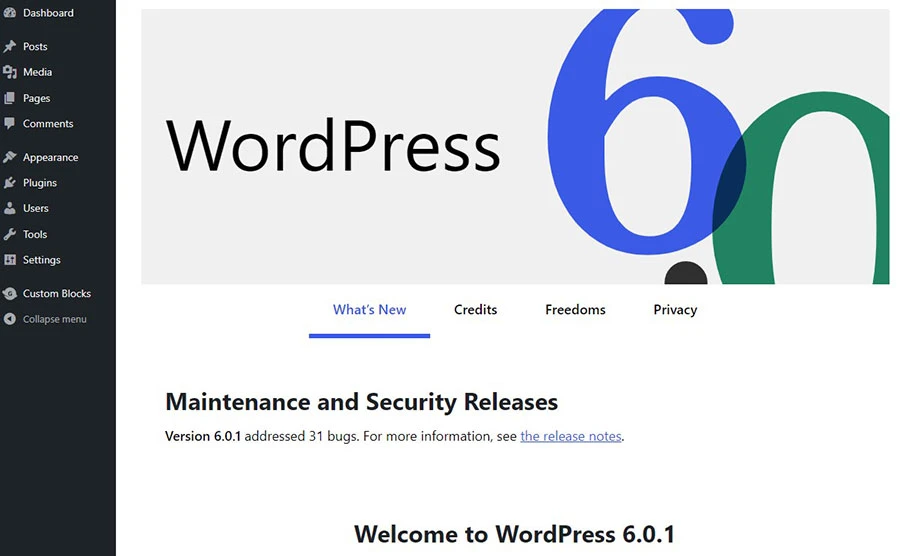
or example, WordPress version in the screenshot is 6.0.1.
How to find out WordPress version if your website no longer works
If your WordPress website has been hacked, or does not work because of other issues, you can still find out which WordPress version is used in your version.
To find out WordPress version when website does not work you need to open file version.php in wp-includes/ folder. You can access this file using File manager in your server control panel (Cpanel, Directadmin, etc.), or you can login to your server using FTP client like Filezilla.
Once you’ll open version.php file look for line $wp_version… :
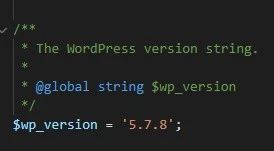
This line will tell you which WordPress version is installed in your website.
